Digital Signatures 2 – Apply for a Signature Credential
Establishing a credential for digital signatures on Concert not difficult but does require some pre-requisite work. In order to validate your identity and provide proper security you will need to prepare appropriate documentation and set up a Multi-Factor Authenticator app on your smartphone. The Multi- Factor Authenticator will be required every time you sign a Collection on Concert.
Pre Work
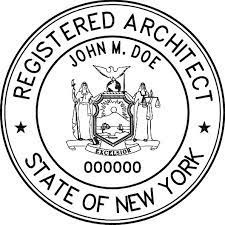
- Ensure that your professional credential is active and has not expired.
- Have a valid state identification or passport available for visual confirmation
- Create a digital image of your handwritten signature.
- Obtain or create a digital image of your state issued professional Seal
*Please restrict image sizes to 200 x 200 pixels. Concert may not accept file sizes that are too large.
Apply for a Signature Credential
Step One: select Your Account on the page banner

Step 2: Select the Apply for New Credential button
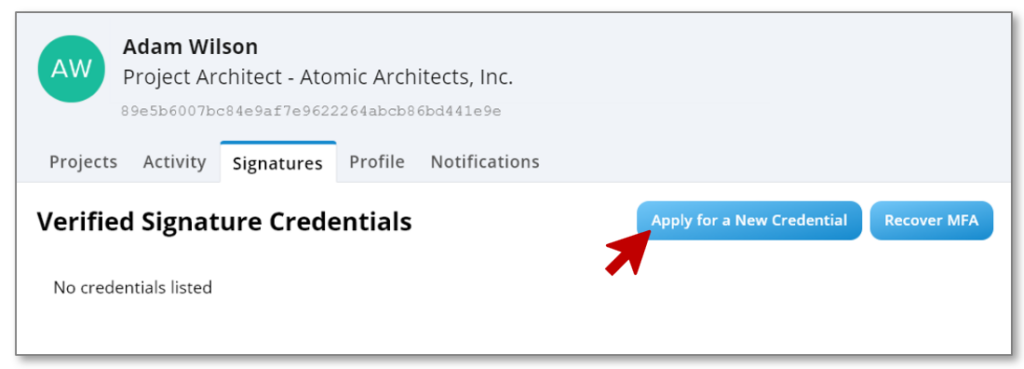
Step 3: Fill in the required form with your
- Professional credential information and;
- Personal information and;
- Upload your state seal image file.
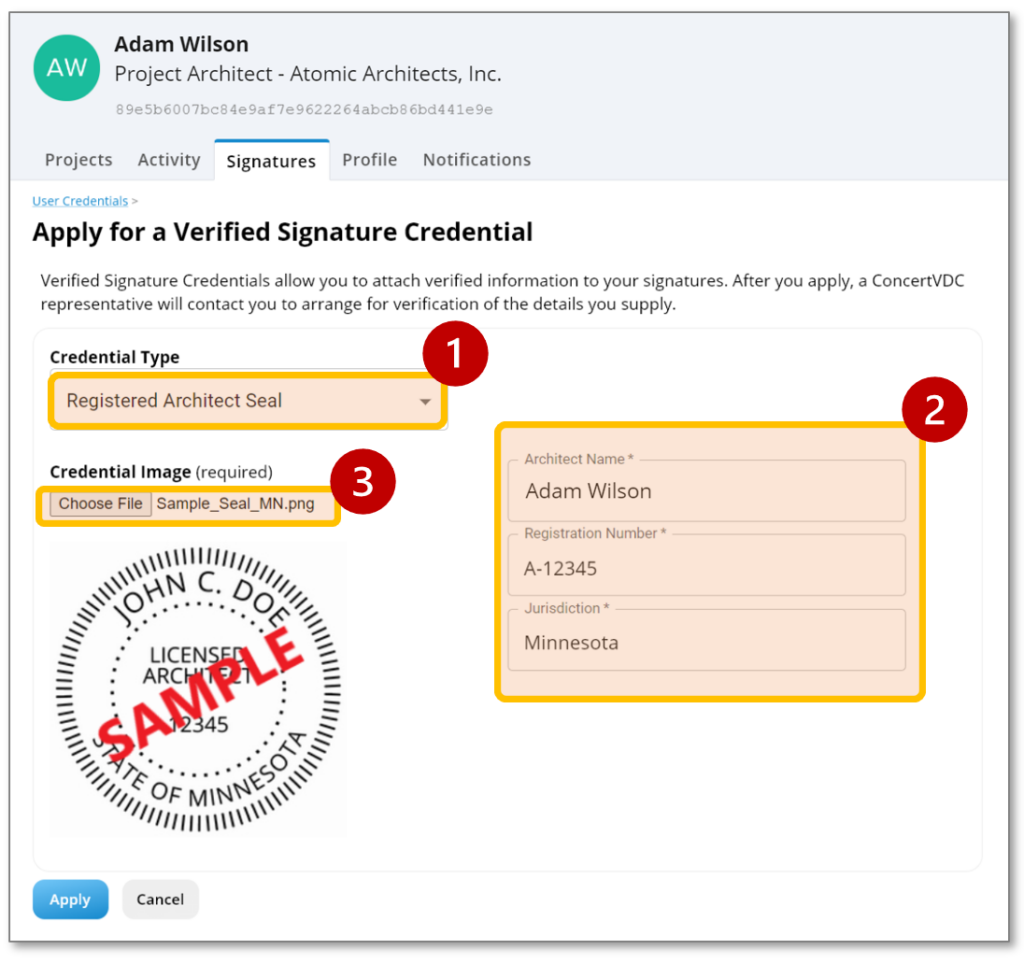
Step 4: When complete Concert will be notified of your credential request. You can expect an email within 24 hours to coordinate a time for a video conference.
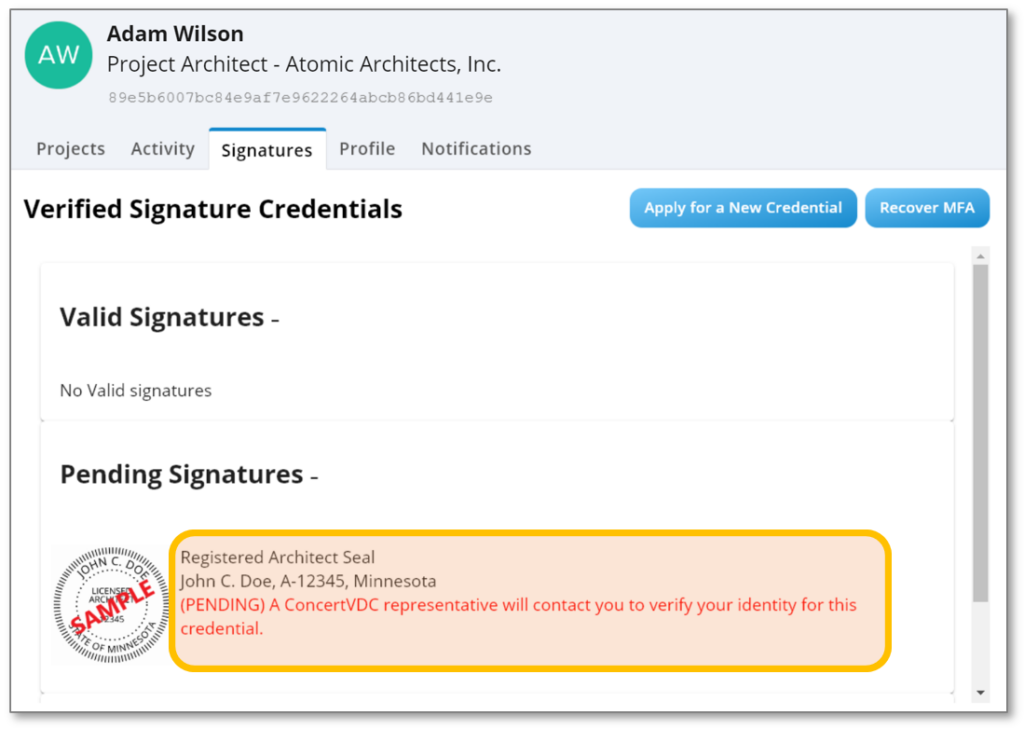
Step 5: At the video conference a Concert staff member will confirm your identity through a visual inspection of your government ID (no images will be captured of your personal information). We will then confirm your professional credentials by performing a database search of the state that aligns with the registration. Once complete your credential will be activated for your use.
