How Can We Help?
Adding and Editing User Project Access
Only ORGANIZATION and PROJECT Administrators can invite a new USER on Concert.
Context
You have your Project named and started and you have Assets registered under the Overview tab. You now want to start collaborating with your project stakeholders using Issues and Collections. Before this can be done you need to add the project stakeholders as Users to the Project.
Overview
- Within the Project navigate to the Settings tab
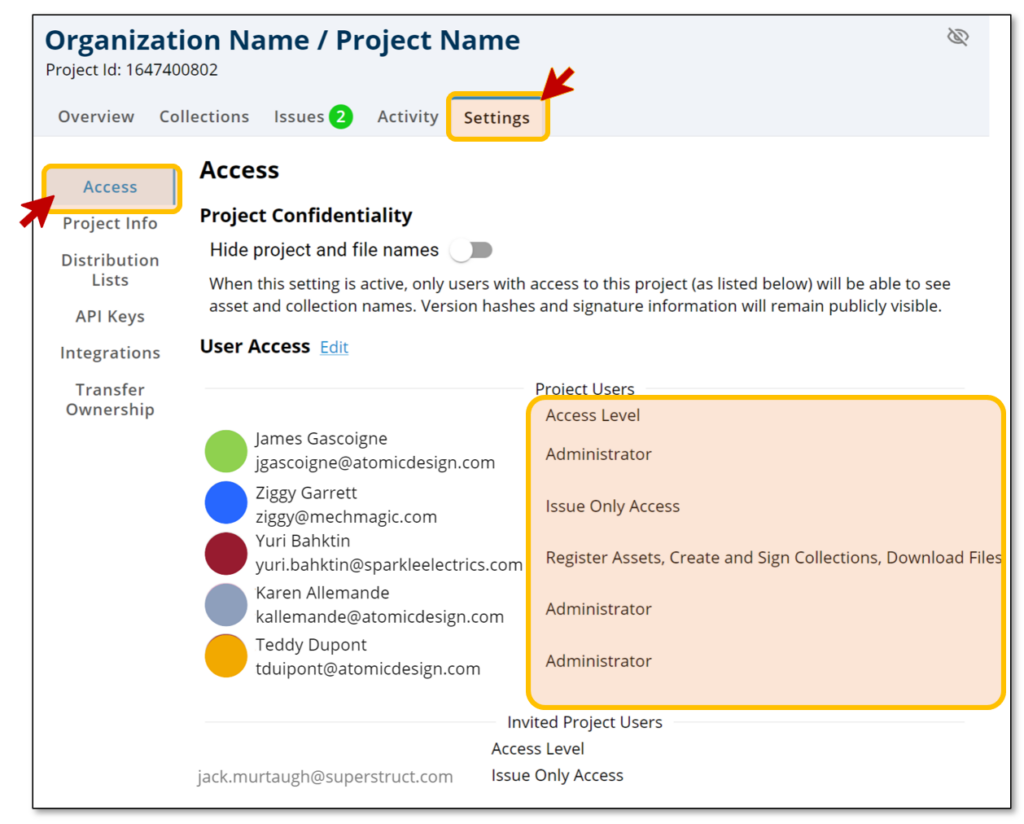
- Within this tab there are a series of options available along the left side of the screen. Select Access.
- Access controls two functions; Project Confidentiality and User Access.
- Under User Access is a list of all Users (aka project stakeholders) and their permissions.
- A User can be anyone with an email address who can access Concert via the web app.
- There are three permissions types available:
- Administrator – this permission level provides the User with access to the Settings tab and the ability to perform all functions within. These functions include, but are not limited to, add/remove Users, set up Integrations, create Distribution Lists and Archive the Project.
- Register/Create/Sign/Download – this permission level should be given to everyone participating who is a member of the host organization. Users with this permission will have the ability to register files, create issues and collections, view and download any data in the repository, and digitally sign collections if they have a certified signature.
- Issue Only Access – this permission is intended for everyone participating outside the host organization. Users with this permission will be limited to only viewing Issues they are invited to and the data exchanged within the Issue.
Adding Users
Adding Users to Concert is easy. If a User already has an Concert account they can be instantly added to your Project. If a User does not already have a Concert account then they will have to be invited.
- Within the Access (side tab) go to User Access and select the Edit link.
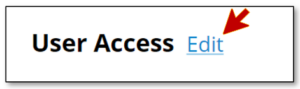
- The Edit User Permissions dialog box will appear.
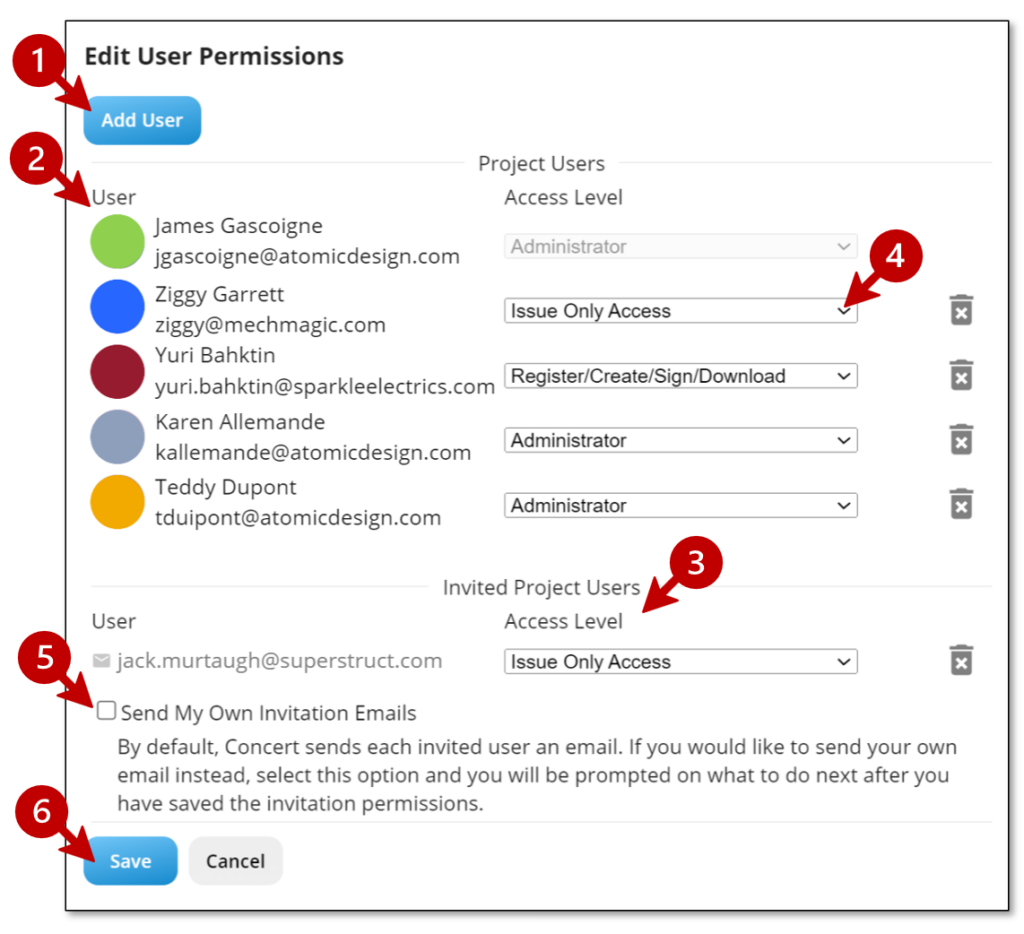
- To Add a User select (1) Add User to activate a new dialog box.
- (a) Type in the email address of the user and then select (b) Search;
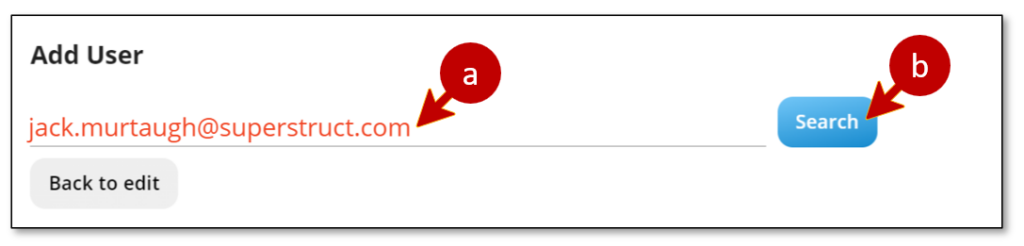
- If the user is already registered with Concert their name will appear for selection and then Save.
- If the email address is unknown then the dialog will convert to an invitation and provide a button to (c) invite the user
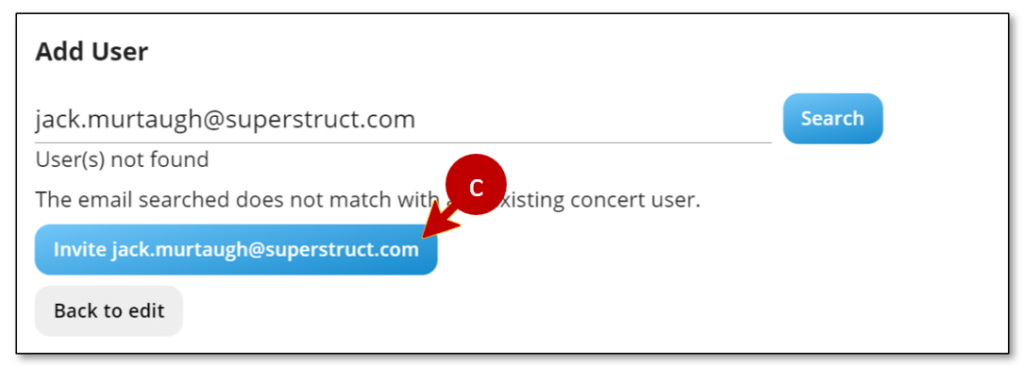
- (a) Type in the email address of the user and then select (b) Search;
- Once you have added users and/or invitations the Edit User Permissions dialog will reflect the names in either the (2) User list or the in (3) Invited Project Users list.
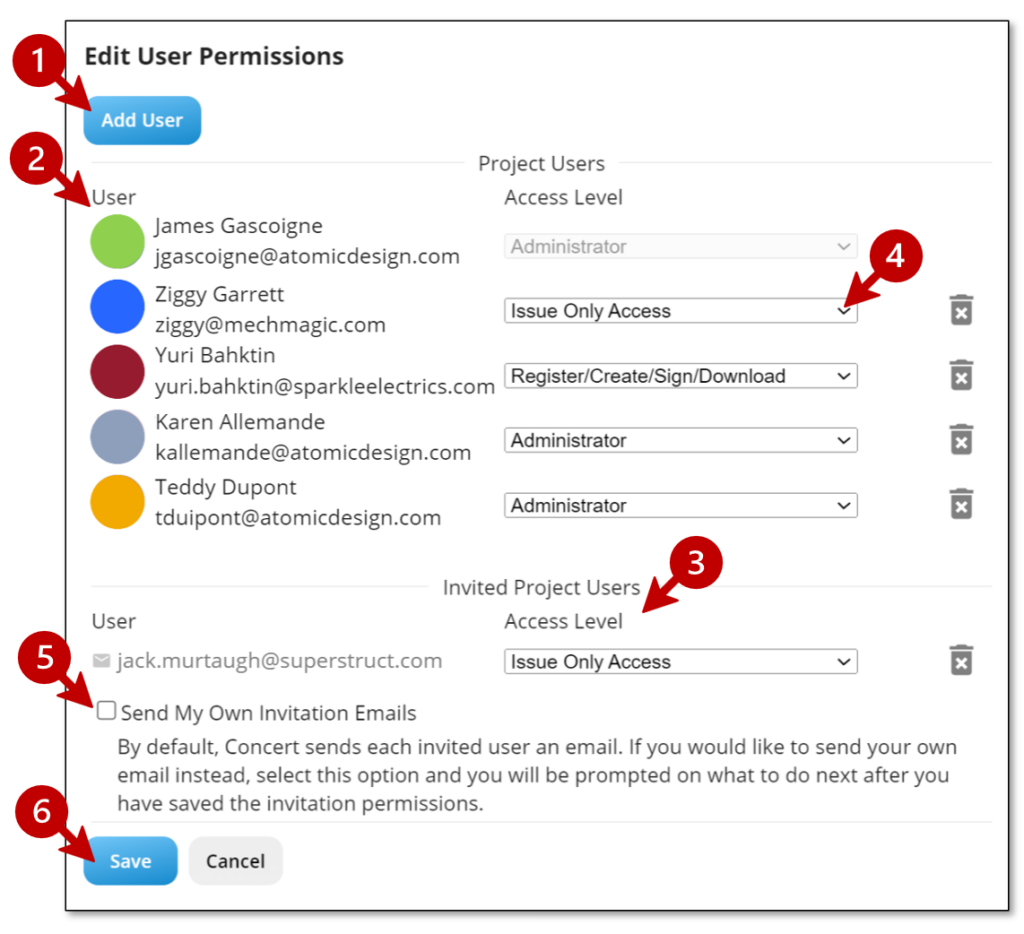
- (4) Permissions for each user can be set using the pulldown menu next to each name and can be edited at this time.
- The default permission for every new user is Issue Only Access
- For invited users Concert will email an automated notification welcoming them to create a Concert account. If you would prefer to send them a more personalized email simply check the (5) box and Concert will provide a template email with links for your use.
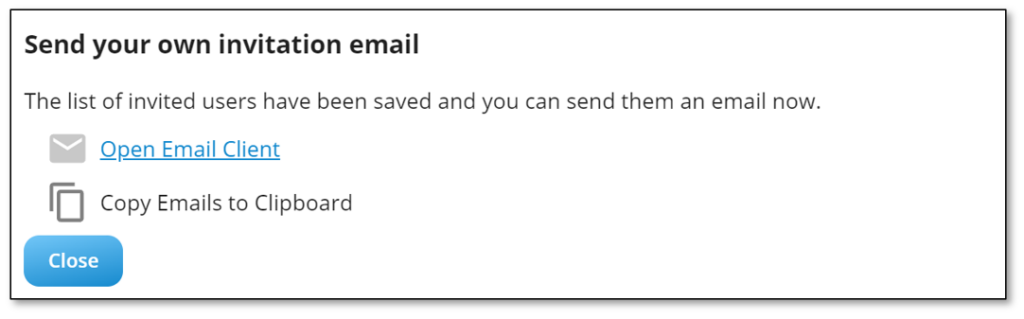
- Select (6) Save when you are done.
You can always go back and edit users and permissions at any time.
