First Things First – Creating a New Organization in CONCERT
NOTE: ONLY ORGANIZATION ADMINISTRATORS CAN SET UP NEW ORGANIZATIONS IN CONCERT.
Create your Organization’s CONCERT Identity
Welcome. The first thing a new company on the CONCERT platform must do is create your Organization, which is the company’s CONCERT identity. This first step is critical because it will establish the backbone for your Projects and the billing responsibilities. Creating an Organization is easy and takes just a few steps, similar to making your login. Before you get started, it is best if you have the following information ready:
- The billing information for your company. This must include a phone number as well as the mailing address.
- The name of the billing contact for your company. Initially, the person setting up the Organization becomes the billing contact. Once the Organization is created, the billing contact can be changed. Important – The person identified as the billing contact must already have a CONCERT login and will automatically become an Organization Administrator once they are assigned the role. The billing contact can be changed anytime once the Organization is created.
- A JPG or TIFF file of your company logo or identifying mark with a resolution of at least 300 DPI.
Step 1 – Create your Organization
There are two ways to create a new Organization in CONCERT:
If this is your first time using CONCERT, you will find a link to “Create an Organization” on your Landing Page.
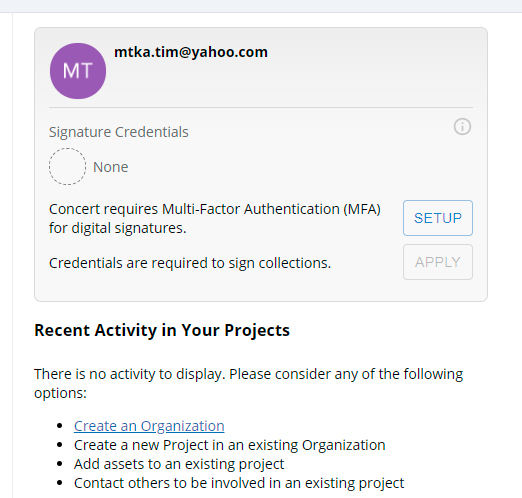
If you already have an Organization and want to create another one, go to the ” Your Account ” link in the right corner of the banner. From there, click the BLUE “Add New Organization” button on the “Projects” tab.
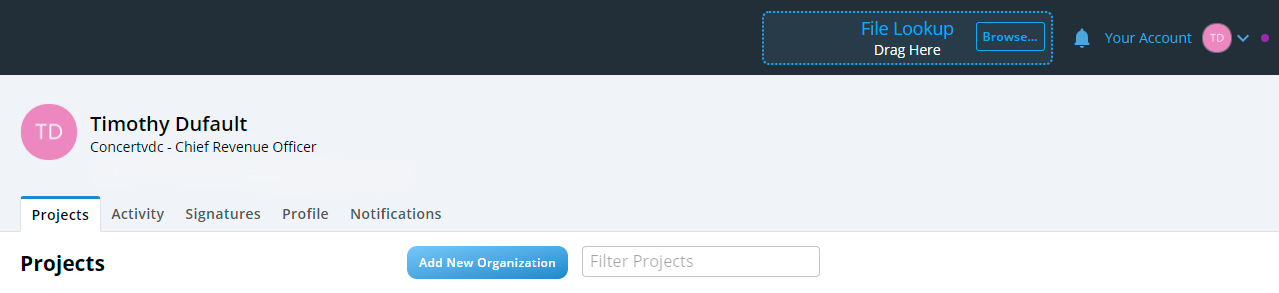
Step 2 – Create your Organization’s Billing Info
From the Add New Organization button, fill in the form with the following:
- Organization Name – Type your company’s name EXACTLY as you want it to be referenced in CONCERT; you won’t be able to change this once it is created.
- Fill in the address boxes for the billing contact. If your company has multiple offices, enter the address of the office to which you want the invoices sent.
Click the BLUE “Done” button to create the new Organization. NOTE: A pop-up will note that CONCERT must verify your billing information before adding any projects.
Tip: Only Enterprise accounts are currently available.
Step 3 – Create your Organization’s Logo
On your CONCERT homepage, your new Organization is now visible. Click on your Organization to add your company logo or identity mark to the homepage for your company’s projects. This will take you to the Organization homepage, where all your projects will be displayed. Initially, it will look something like this.
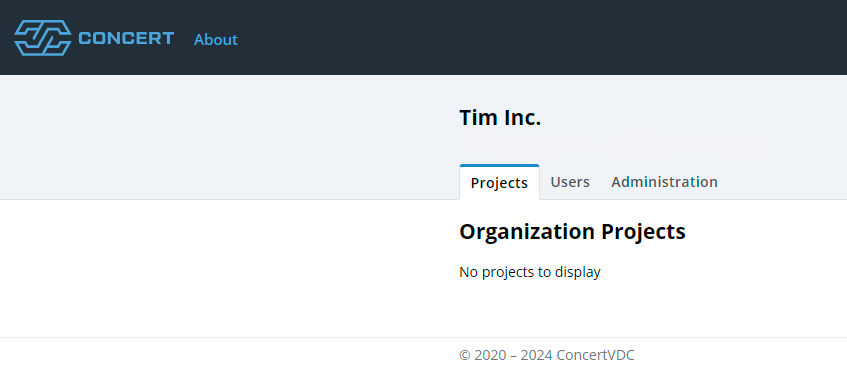
Select the “Administration” Tab. You will find a place to upload your company’s logo or identity mark here. Click on the blue “Add Image” above the logo square to select the image to include. Images with a resolution of at least 300 DPI and a square format work best. We suggest you edit the image you want to use before adding it to CONCERT, since this function has no edit tools.

Congratulations! You have successfully created a new Organization for your company and can now begin adding projects and project team members. Better project management is just a few short clicks away in CONCERT.
